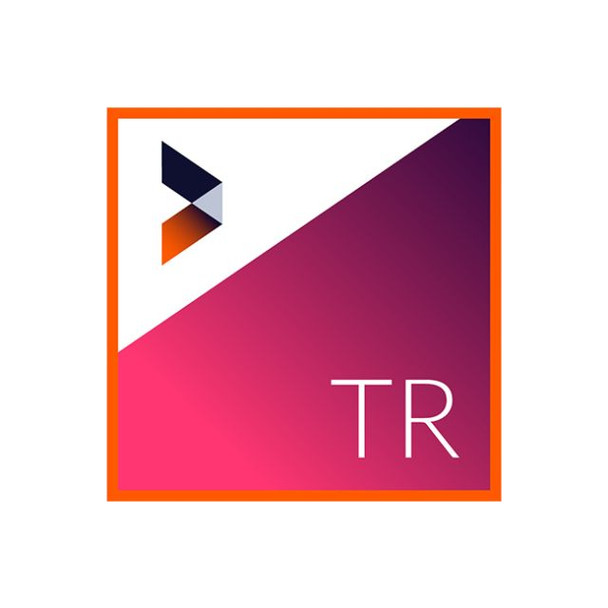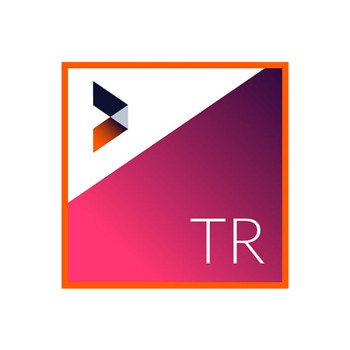Description
NewBlue Transitions 5 Ultimate ESD
NewBlue Transitions 5 Ultimate features over 400 presets in 65 plugins that provide cutting edge video transitions of 3D, light, color, and motion. From Cartoonr Plus to Color Wash, Neon Lights to Metallic, Shake to Shredder, you'll find a comprehensive collection of unique, stylized video transitions for every mood or circumstance.
New Plugins
- 3D Bouncing Cubes: 3D Bouncing Cubes creates a series of bouncing "frames" around one scene before blending into the next scene.
- Box Explosion: Folds your first scene into a spinning box that flies apart to reveal your second scene.
- Confetti: Turns the first scene into pieces of three-dimensional confetti that blow off the screen to reveal the second scene.
- Grid Blast: Grid Blast slices the first scene into a grid whose dark portions blow away at one speed, while the light portions blow away at a different speed, then reveal the second scene.
- Grid Fall Away: Breaks your first scene into pieces that fall away from the camera. The darker portions of the first scene fall faster than the lighter portions.
- Spiral: Breaks your first scene into a rectangular grid of panels that spiral inward, then spiral back out to reassemble as the second scene.
- Spiral Rotation: Breaks your first scene into a rectangular grid of panels that spiral inward while flipping around an axis, and then spiral back out to reassemble as the second scene.
- Vortex: Breaks the first scene into small pieces that twirl and fly around the screen to reveal the second scene.
- Box Fold: Displays your first scene on the inside panels of a box. The box then folds inward, with your first scene on the inside panels and your second scene on the outside top panel.
- Comb: Slices your first scene into strips resembling a comb's teeth, which twirl and peel off the page to show your second scene.
- Flip: Flips the first scene over in a variety of ways, then reveals the second scene on the other side.
- Louver Grid: Turns the first clip into a grid of spinning, window louver-like panels that dissolve into the second clip.
- Magic Carpet: Curls your first scene into a magic carpet-like shape that spins as it flies, then transitions to your second scene.
- Page Turn: Turns your first scene as if it were a page in a book or calendar into your second scene.
- Rotating Frames: Cuts the first scene into cascading frames that spin on a central axis, then reassembles them to reveal the second scene.
- Spiral Bounce: Slices your first scene into bouncing panels that spiral inward, then outward to re-form as your second scene.
- Twist: It twists, slices, and peels your first scene away to reveal your second scene.
List of Current Plugins
- 100% GPU Accelerated Plugins
- Every one of Transitions 4 Ultimate’s 37 plugins leverages the power of your graphics card to provide the fastest performance possible. Native CUDA, OpenCL and OpenGL engines allow Transitions 3 Ultimate to maximize the performance of your graphics card, regardless of which NLE you use.
- Resolution Independent
- Whether you’re editing HD, 4K or 5K, Transitions 3’s plugins are resolution independent, so that the format you use processes in the native resolution of your project.
- Full Customization
- Gain complete control over timing, velocity, blending modes and more with every Transitions 3 Ultimate plugin, which provide a full range of parameters for each effect. Save time while developing your own style by creating your own customized looks to use again and again.
- Native Controls
- Your NLE’s native control set displays Transitions 3 Ultimate’s parameters, so that you can work with the controls most familiar to you.
- Titler Pro Compatible
- Not only do Transitions 3 Ultimate’s plugins give you a versatile palette of effects for your NLE timeline, they also perform double-duty as plugins in Titler Pro - NewBlue’s powerful titling solution for editors and motion graphic artists alike.
- Illustrated cartoon look
- Reduce color layers for broad spills of pigment from shot to shot with Cartoonr Plus. It’s effortless to move between scenes using an illustrated look. You can control line density, paint fill and shading. Play with a variety of popular presets for playful, yet professional results.
- Line and edge drawings
- Lay the ink on heavy and thick for a crayon feeling with Sketch. You can draw your scene into the next with an assortment of hand-designed presets. Control paper and ink color, density, width and blend settings as you craft your look and create a stylized transition.
- Random motion over X & Y axis
- Make a simple push with a twist, jolt, rattle and pulse for a jarring impact from clip to clip with Shake. It’s easy to add a tremble from one scene to the next by controlling rotation, distance, jitter, blur, or by using a variety of handy presets.
- Color blending & morphing
- Blend scenes with an effect simulating water being poured over your video.
- Glow tools for edges
- Create a burst of light that streaks through your entire scene with Neon Lights. It’s simple to transform edges into luminous bands using a variety of professionally designed presets. You can then customize edge weight, glow color and blur to your liking.
- Blurred push edits
- Mimic the look of film flying “off the sprockets” through a projector using Roll. It’s simple to introduce just the right amount of motion with this professional assortment of presets. Customize the blur levels, cross fade, rate and orientation for the perfect result every time.
- Scanning light motion
- Create a laser beam and transition your scenes through a beam of light with Scanner. It’s painless to control direction, scan glow color, frame action, or atmosphere warp. Choose from Scanner’s collection of specially created presets for the perfect transition.
- Morph in a spiral pattern
- Twist and swirl images into a blur that unravels to reveal the next scene.
- Colored line drawing
- Create a busy chalk rendering or a pencil-on-paper look with Colored Pencil. It’s a cinch to create a colorful hand-drawn look using an array of artistically designed presets. You can adjust brightness, contrast, color shift and detail to easily apply lines just where you want them.
- Metallic surface simulator
- Replace colors with glitzy golds, icy silvers, rustic coppers and more.
- Colored image blending
- Blends between two clips as it builds the video image from layers of colored paper.
- Animated image segmentation
- Create artistic scene transitions by cutting your image into patterns.
- Two-color blends
- Create a photographic negative or monochromatic effect with Duochrome. It’s simple to control color attack and release to set the right tempo or mood from scene to scene. You can efficiently apply a two-tone color scheme to your clips with an assortment of useful presets.
- Multi-panel image blending
- Blend, flip and bounce between clips for transitions with dimensional range.
- Wave morph
- Create fun and effortless scene transitions that melt, ripple and warp.
- Zoom blur
- Fly from one scene to the next with a sweeping rush of energy with Zoom. It’s no problem to set beginning and end directions, image replication and crossfade using a wide range of presets filled with rays of light.
- Color channel separation
- Simulate a video transmission that’s gone awry with RGB Shift. It’s a snap to separate red, green and blue channels in your clips. Intensify action by controlling the direction, distance and frequency of the movements, or use one of the many ready-to-go presets.
- Illuminated circle wipe
- Swallow a scene with a circle of light and burst into the next.
- 3D box animation
- Layer cutouts of the next clip over the previous one.
- Video wall panning
- Shuffle, collapse and stack one scene away, then introduce the next.
- Bokeh light emulator
- Blend scene transitions with a halo of light around objects in your image.
- Light burn tools
- Create webs of colorful light to morph one scene into another.
- Glow generator
- Create soft sources of light, then harshen them to morph into the next scene.
- X and Y axis blurring
- Scrub an image into a blurred picture that sharpens into the next scene.
- Blurs of metallic haze
- Blur a scene into a chrome-like fog that vanishes to reveal the next.
- 3D image explosion
- Break, burst and shred between scenes with this action-packed software.
- Liquid morphing motion
- Create broad, sweeping morphs, or “water down” your image with Liquify. It’s no problem to create morphic image transitions. Select your distortion source, then control the amplitude and direction based on the incoming image, outgoing image, or both.
- 3D frame animation
- Animate your scene transitions by adding bouncing frames within a picture.
- Oil painting tools
- Give scene transitions the vivid color and fluid texture of an oil painting.
- Pencil art tools
- Draw a sketch over your video template with virtual smudges, lines and ink.
- 3D z-space box array
- 3D objects expand across the screen, then crumble to reveal the next clip.
- Image smearing rays
- Rays of light cast through images to wash away one scene and fade into the next.
- 3D image spin off
- Minimize a scene into a shrinking box that floats and spins into the next.
- Glowing rays of light
- Make large streaks or soft sweeps of light with Traveling Rays. It’s simple to animate light between shots by adjusting ray length, color, direction of travel and even image warp within the light rays. Plus, we’ve included a variety of artistic presets to get you started.
- 3D multi-panel fly away
- Smash, splinter and shatter an image to reveal the next scene underneath.
- Watercolor paint tools
- Soften colors and blur edges of objects in your video to morph two scenes.
- Diagonal blurring
- Swallow a scene in a transparent wave of light to reveal the next scene.
- Anti-aliasing
- Attack and release controls
- Drop Shadow